Dual server
For maximum redundancy SysManX can be installed on two separate servers that are operating together. This mode of operation is known as a Dual Server setup. This guide covers various ways you can configure SysManX to achieve redundancy.
Dual Server configuration and features requires the Enterprise edition.
Prerequisites
This guide expects that you have already installed SysManX on two different servers and properly activated both installations. Access to the file system is required to complete some of the steps.
Share Numberlists, Shift calendars and Commands
Resources such as Numberlists, shift calendars and Commands can be shared between the two servers. To do this you need a fileshare that is accessible by both servers.
-
Stop the SysManX service on both servers.
-
Locate the datafile that contains the shareable data. This datafile is named SysMan_Data.db and can be found in the bin-folder where SysManX has been installed, typically c:\Program files (x86)\SysManX\bin\SysMan_Data.db.
-
Move the SysMan_Data.db file to the common file share.
-
On the first server, open the configuration file SysManXService.exe.config for the SysManX service in a text editor. (Also refer to Advanced settings for more details about this configuration file.)
Locate the section named
<appSettings>
...
<add key="SharedDatabase" value="//PATH-TO-COMMON-FILESHARE/SysMan_Data.db" />
</appSettings>
Make sure the value points to your common fileshare, and that this fileshare is accessible and writeable by the SysManX service. Save the configuration file. Repeat the same procedure for the second server so that both servers points to the same SysMan_Data.db file.
- Start both SysManX services again. Verify that the resources are properly shared by modifying a Numberlist on the first server and reviewing the modification on the second server.
Configure SysManX Client with failover
The SysManX Client is a command line client for sending SMS messages through a SysManX server. It can be installed on any machine and uses either the HTTP interface of SysManX (the recommended usage), or the File Interface. The SysManX Client is typically used when integrating SysManX with Microsoft SCOM.
To configure failover for the SysManX Client, please follow the instructions here.
Configure Dual Server Monitoring
When you have two SysManX instances you can configure each of them to monitor the other instance. This monitoring can be done in two ways:
- Monitor another SysManX server over LAN
- Monitor another SysManX server using SMS
Both methods are configured from the Dual Server menu found under Settings.
Monitor another SysManX server over LAN
This will connect to the other instance on a given interval and check if it has at least one connected modem channel. If unable to connect, or the other instance reports zero modem channels connected then an alarm notification will be sent.
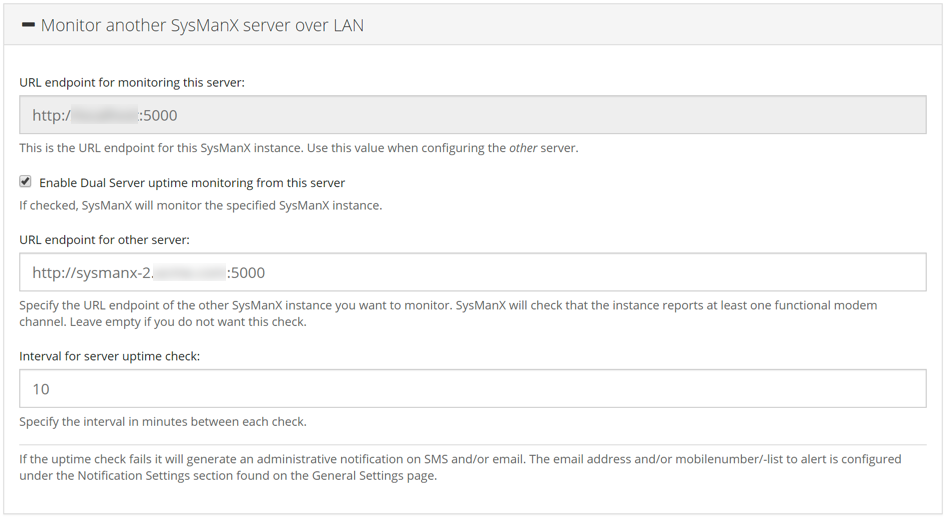
You must enable the monitoring and provide the base URL (including the port number) for the other instance for the monitoring to work. The interval in minutes between each check must be at least 1 (one) minute.
Monitor another SysManX server using SMS
This will send an SMS to the other instance and check for a successful delivery report. The message sent will contain the text "UPTIME_CHECK" followed by a timestamp.
The purpose of this test is to verify that the mobile network SMS connection is working. If SysManX is not able to send the SMS, or does not receive a successful delivery report within 30 seconds it will send an alarm notification.
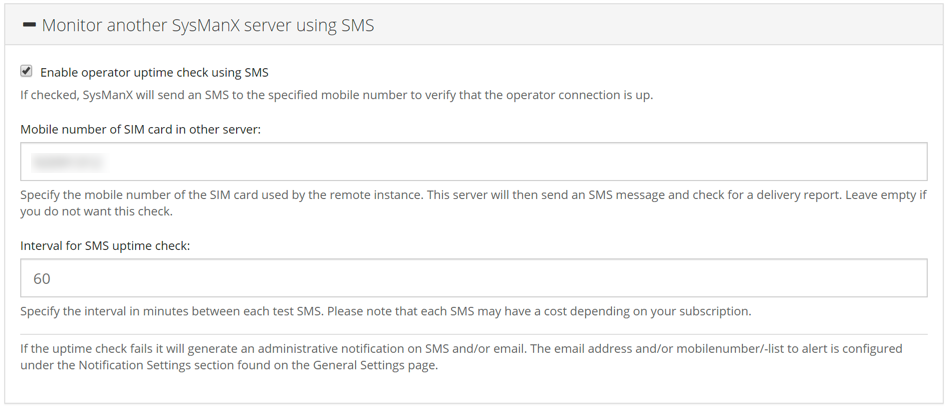
You must enable the monitoring and provide the mobile number of the subscription/SIM card used in the modem in the other instance for the monitoring to work. The interval in minutes between each check must be at least 1 (one) minute. The recommended interval is 60, which will make one check every one hour.
Important Note: Be aware that monitoring using SMS will most likely incur a cost for each SMS, depending on your mobile subscription.
Configuring notifications
Alarm notifications are configured under the Notification Settings section on the General Settings page. In order to receive alerts from the Dual Server Monitoring you must specify either a mobile number or Numberlist for SMS alerting, and a valid e-mail address for e-mail alerting. Please note that e-mail alerting will require you to configure an outbound SMTP server as well. We recommend that you enable both SMS and e-mail notifications.