Schneider Electric Struxureware
This setup guide explains how you can set up Schneider Electric StruxureWare to send alarms using SysManX. There are two options in StruxureWare to transfer alarm information to SysManX SMS Alarm Server
- E-Mail Notification
- Write to file Notification
E-Mail Notification
This option is viable for both to Automation Server and Enterprise Server. StruxureWare will generate an e-mail for each notification and send to SysManX using the built-in SMTP interface of SysManX.
The following steps describes how you configure this option:
-
Turn on the Enable Inbound SMTP Interface option found under SMTP interface settings in SysManX. Make sure that "Access Control" is set to Everyone, or that the From-address matches a user or an administrator if you restrict the address.
-
Create a folder called Notification and right click to chose “New” “Notification” at the context menu
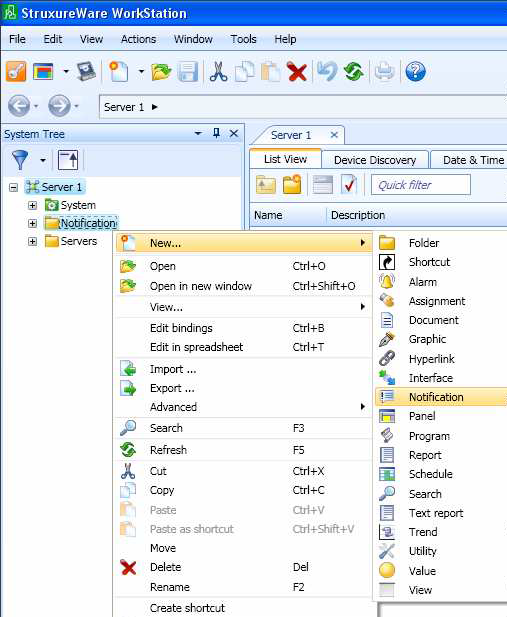
-
Choose Email Notification
-
Open the notification in the folder Notification and fill out the fields as shown below:
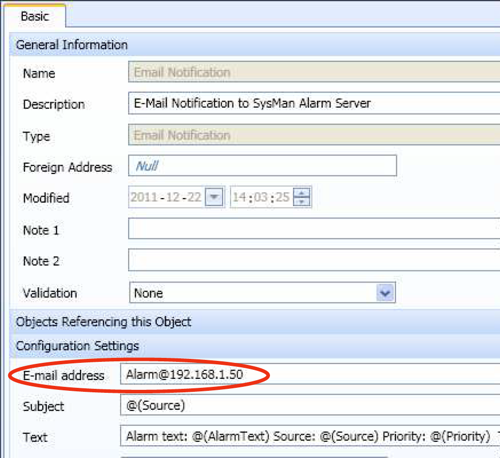
- The e-mail address should be set to “Numberlist”@”hostname” or “Phonenumber”@”hostname”.
- The Numberlist must be the name of a Numberlist defined in SysManX. In the screenshot above this Numberlist is named "Alarm".
- A single mobile phone number can be user instead of a Numberlist. However, we recommend using a Numberlist.
- The hostname must be the DNS name or IP address of the server where SysManX is running. If you specify an IP-address, please make sure that the server has a fixed IP address.
The hostname must contain a “.” (dot) to get through the syntax check of an email address in Struxureware.
Write to file Notification
With this option Struxureware will generate a file for each notification and write it to a predefined folder. SysManX will scan this folder and process any Notifications found there.
-
Turn on the Enable File Interface option under File Interface settings in SysManX. Set the "Folder to scan for messages" option to the full path of the folder where Struxureware stores Notifications. This is typically named "C:\ProgramData\Schneider Electric StruxureWare\Building Operation 1.9\Enterprise Server\db\notifications" or a similar path depending on your version.
-
Create a folder called Notification and right click to chose “New” “Notification” at the context menu
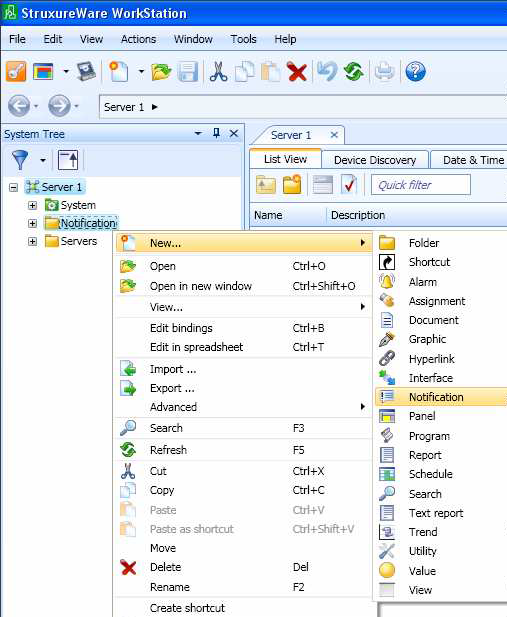
- Choose Write to File Notification
- Open the notification in the folder Notification and enter a filename e.g. Alarm.txt
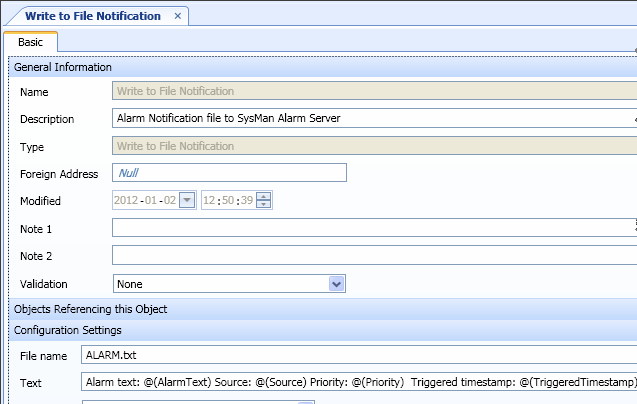
-The filename must be the same name as a Numberlist defined in SysManX.
The Write to file Notification method is only suitable for an Enterprise Server.
Create Conditions for your Notifications
After setting up your Notifiation option above, you need to set the condition(s) for which notifications you want to send as SMS.
- Right click on the Notification that you want to set conditions for, and choose “Edit Notification condition”
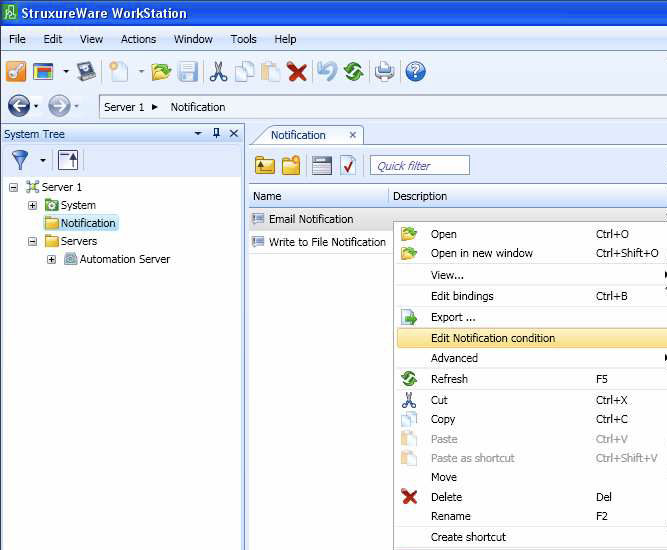
- Select the alarm-state and priority you want to be notified about.
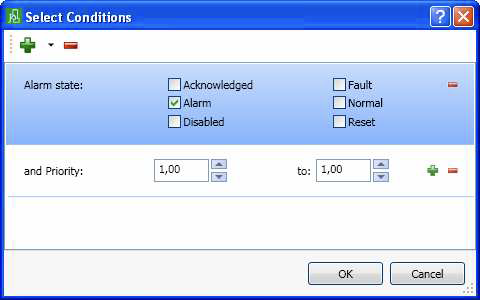
- By pressing the green +-sign you are able to ad several conditions. The screenshot below shows a subset of properties that you can define conditions on.
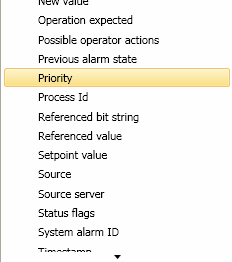
Priority is common to use since it is normal to forward urgent alarms with high priority. If no condition is set, then all alarms will be forwarded to SysManX.