Create a new Numberlist
Numberlists are managed from the Numberlist-menu.
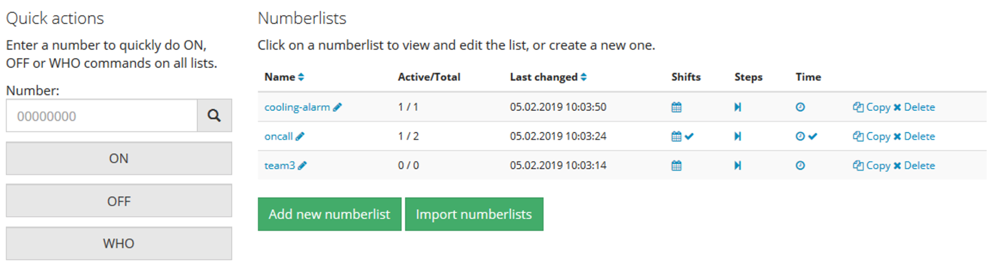
On the left side of the page you will find the Quick Action feature, which you can read more about here.
On the right side you see a list of your Numberlist. For each Numberlist you will see the following information:
- The Name of the Numberlist. We recommend keeping the name short and without spaces to make it easy to use with SMS commands.
- The number of receivers that are Active out of the Total number of receivers in the list.
- The date and time when the Numberlist was last changed.
- Whether there is a Shift Calendar defined for this Numberlist or not.
- Whether there are any Time restrictions defined for this Numberlist or not.
You can edit the Name of any Numberlist by clicking the edit-icon (the pencil next to the name) on the Numberfile you want to change the name of. If you want to make a copy of an existing Numberlist, click Copy on that Numberlist.
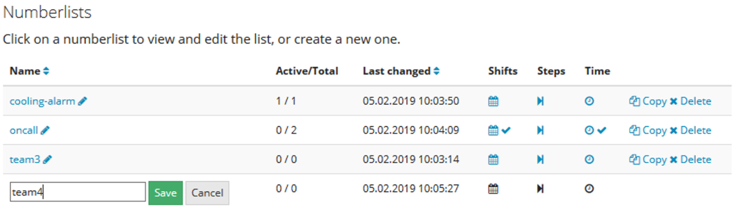
To save the updated Name, click on Save. To cancel the change, click on Cancel.
To create a new Numberlist, click the Add new Numberlist button.
To open an existing Numberlist for editing, click on the name of the Numberlist in the list of existing Numberlists. This will open the list of Receivers in the Numberlist.