Shift calendar
A Shift calendar can be used to decide who is active in a Numberlist at any time. When a Shift calendar is defined and active, it will override any other active/not active settings of receivers in the Numberlist. Backup numbers and any time restriction defined will still be in effect.
To open the Shift calendar, click on the calendar link for the Numberlist.
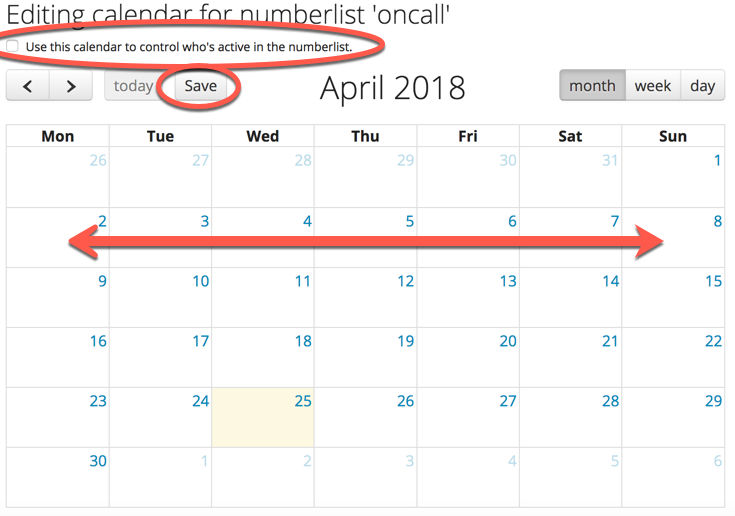
To activate a Shift calendar, check the Use this calendar... checkbox at the top. Any changes to the Shift calendar must also be saved by clicking the Save button.
To create a shift in the calendar, simply click on the start-day and drag to the end-day with the mouse button down, like the red arrow indicates on the screenshot above. You will then be prompted to select the Receiver that should be active on that Shift.
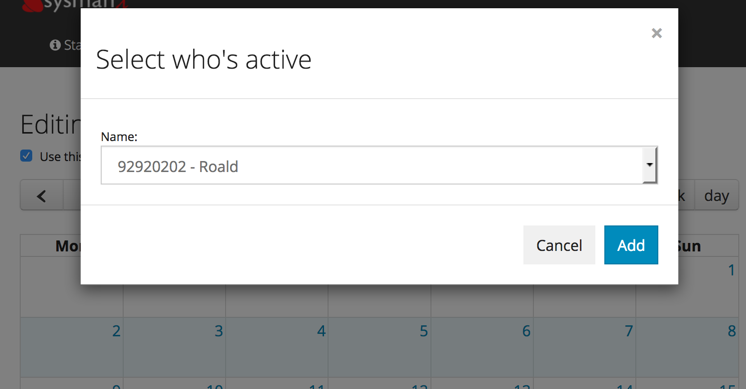
You can add multiple shifts and have overlapping shifts if desired. You can display and operate the calendar on a Monthly, Weekly or Daily basis for fine-grained control of the shifts.
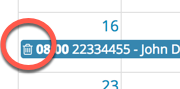
You can delete an existing Shift by clicking on the Trashcan icon on the Shift as shown above.