General settings
General settings is divided into several sections:
- License and activation
- Housekeeping and Archiving settings
- Wakeup call settings
- Watchdog settings
- Message Storm settings
- Notification settings
License and activation
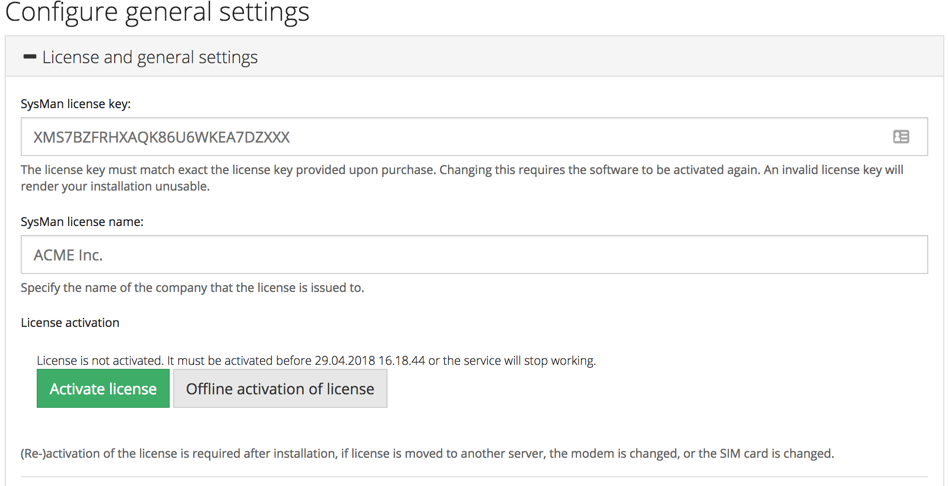
This section manages your license and activation. Your SysMan installation will not run unless you have a valid License key, which you specify here. You must also specify a License name, typical the name of your company, that the license key will be tied to.
If your license key is not valid, this will be clearly marked:
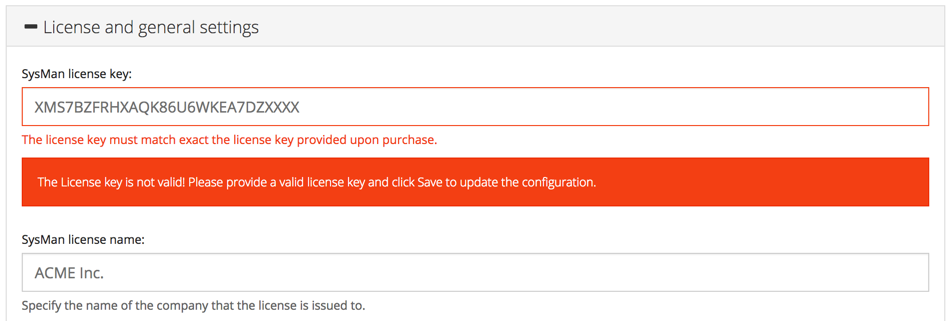
Click on the Save button at the bottom of the page to save and validate a new License key.
When you license key is validated, you have 10 days to activate your license. Activation is a process where your license key is tied to your machine, your modem and your SIM-card. Therefore, if you move the installation to a differenct machine, change modem or your SIM card, then you will have to re-activate your license again. When re-activation is required, this will be clearly stated both at the status-page and under the General settings menu.

You can activate the license by simply clicking the Activate license button if you are running SysMan on a machine connected to Internet.
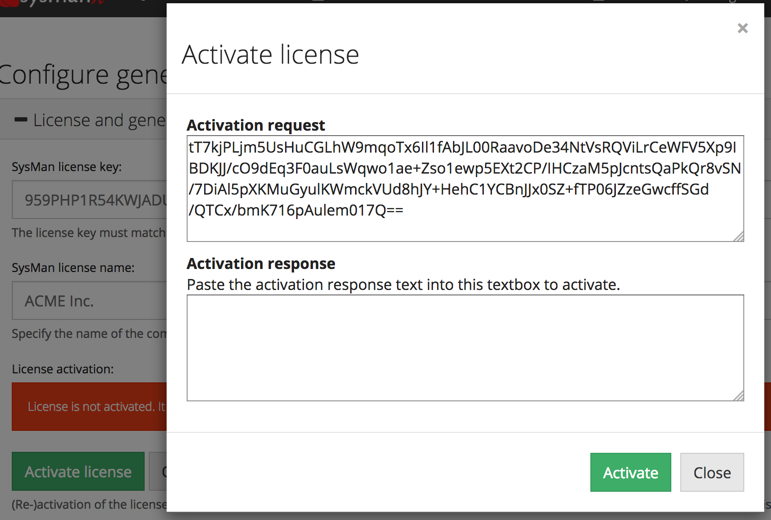
If your machine cannot access Internet you must do an offline activation. To do that, click on the Offline activation of license button. This will open a dialog window showing you an activation request text that is encoded. Copy the request with you to a machine with internet access and go to the SysManX Activation page on the SysMan website. Provide your e-mail address and the activation request in the form and click the Request manual activation button. If the provided activation key is valid you will receive the activation response within one minute. Copy and paste the received activation response into the lower textbox and click the Activate button to complete the offline activation. With offline activation it is critical that the request and response texts are not modified in any way, otherwise they will fail to be processed. Please do not close the offline activation window as that may result in a new activation request being generated, and thus failing validation of the response from previous ones.
Archiving settings
Messages older than a given number of days are moved to a separate database-file on a daily basis. This is to keep the main database from growing too large and slow down message processing. Archived messages are still accessible and searchable from the Archive menu.
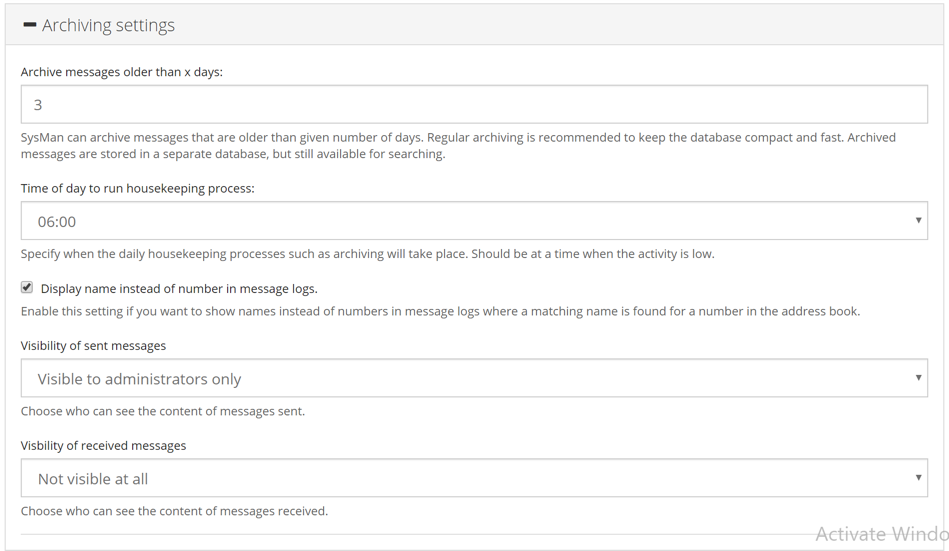
You should set the Archive messages older than x days setting to a number of days that is suitable for your level of traffic. If you send thousands of messages per day you may want to archive daily. In other cases you may want to archive less often. Recommended setting is 7 days (one week).
Periodic reboot of modems can be enabled by ticking the checkbox for this. You must specify a number of days between each reboot. Recommended and default setting is 30 days. Note that not all modems support a reboot from software. Currently, SysMan modems from ConiuGo supports this feature.
You can control when the archiving and other daily housekeeping routines should take place with the Time of day to run housekeeping process setting. We recommend setting this value to a time of the day when the activity is low.
The visibility of message text can be controlled separately for sent and received messages. It can be set to visible to all users, administrators only, or not visible at all. This can for example be useful if the message content is sensitive. If a message text is not visible to a user it will say (** Message text not visible **) instead.
Wakeup call settings
The wakeup call feature allows the modem to dial the receiver instead of sending an SMS message. There is no text-to-voice message but only a call. The purpose it to more easily wake up a person with a ringing phone instead of just an SMS message notification. See Numberlists for mmore information.
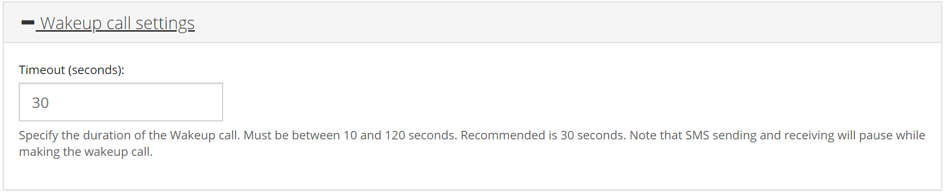
The duration of the call can be set to between 10 and 120 seconds, with a recommended value of 30 seconds. The modem will pause SMS processing while making the call.
Watchdog settings
The Watchdog feature is an unique feature for SysMan that allows specific modems to alert you directly if there is any problem with SysMan or the communication between SysMan and the modem.
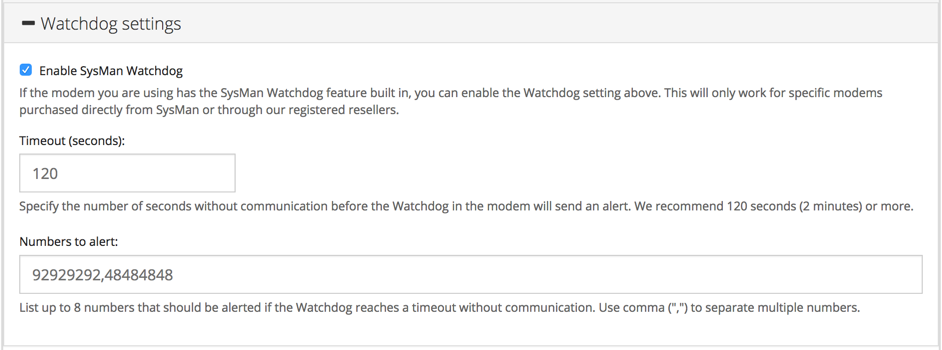
To enable the Watchdog-feature, check the Enable SysMan Watchdog checkbox.
The Timeout setting is the number of seconds that the Watchdog will wait before sending an alert if the modem detects a loss in communication with SysMan. We recommend settings this value to at least 120 seconds (2 minutes) to allow for occasional planned restarts without triggering the Watchdog alarm.
You can specify up to 10 numbers that will receive the SMS alarm. These numbers are stored in the modem, and Numberlists stored in SysMan cannot be used. Use a comma (",") to separate multiple numbers.
The Watchdog settings are applied to the modem when a modem connection is enabled. If you change the Watchdog settings you will have to restart your modem connection by disable and enable it before the changes are applied.
Do not attempt to enable the Watchdog feature on modems that do not support this feature. That may cause problems with your modem.
Message Storm settings
Sometimes your system may unintentionally generate too many alarm messages, leaving the users' phone busy receiving SMS messages. To prevent this, SysManX has an Message Storm protection feature that can be enabled to limit the number of SMS each receiver may receive within 24 hours.
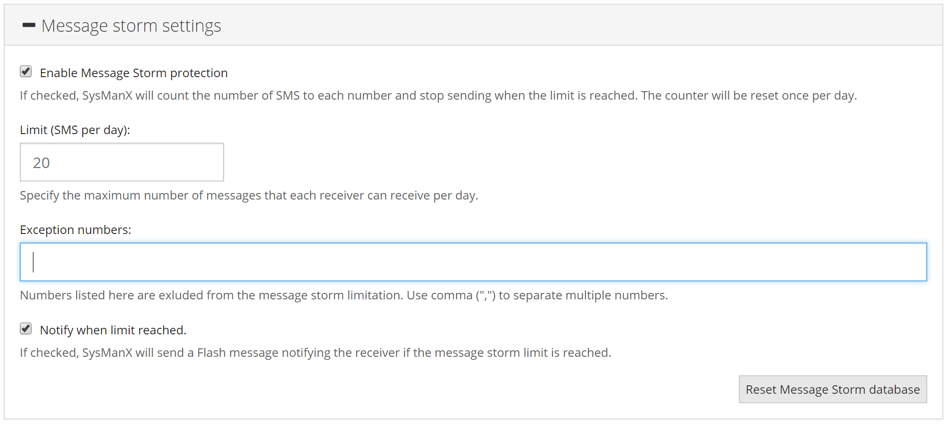
To enable the Message Storm-feature, check the Enable Message Storm protection checkbox.
The Limit setting is the maximum number of SMS that each number can receive within 24 hours.
If you want certain numbers to be excepted from the Message Storm protection, you can list them under Exception numbers separated by a comma.
You can enable the Notify when limit reached checkbox if you want the user to be notified with a single Flash SMS when they reach the Message Storm Limit.
The Message Storm database is reset once per day at the time of day specified for daily housekeeping under Archiving settings. You can also manually reset it by clicking the *Reset Message Storm database" button.
It is also possible to reset the Message Storm database for a single number by using SMS Commands.
Notification settings
You can configure SysMan to send important notifications to a specific e-mail address and/or Numberlist. If desired, a daily status report can also be sent to the same receiver(s).
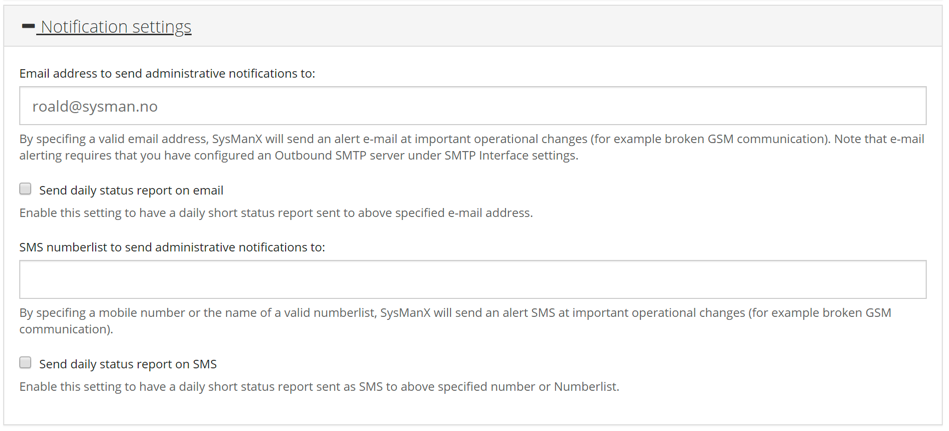
Only one e-mail address can be specified. However, important notifications will also be sent to all administrator users.
To receive a daily status report on e-mail, check the Send daily status report on email checkbox.
Notifications can also be sent as SMS. You can provide a mobile number or the name of a Numberlist.
To receive a daily status report on SMS, check the Send daily status report on SMS checkbox.
The daily status reports will be sent as part of the daily housekeeping process, and the time of day it is executed can be configured under the Archiving settings.