Import Numberlists from file
Instead of manually adding your Numberlists you can import them from file. The Import Numberlist feature is found by clicking the Import Numberlist button on the Numberlist page. See screenshot below to see the import page:
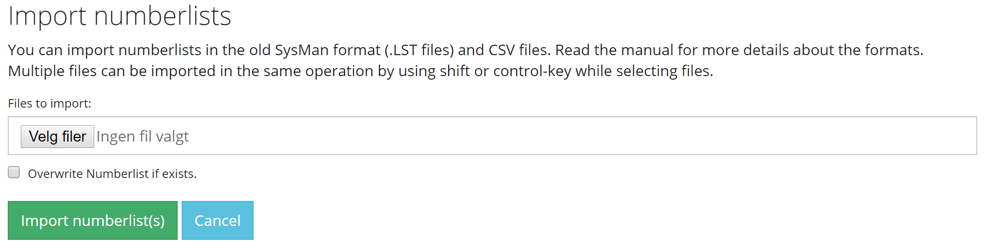
SysManX supports import of numberlists in two different file formats:
- The old SysMan .LST file format.
- Standard .CSV file format.
SysManX will detect the file type based on the filename extention (either .LST or .CSV) and import the data accordingly. The name of the Numberfile created will be the same as the name of the imported file (excluding the filename extention).
By default SysManX will not import a Numberlist if there already exists one with the same name. If you want to overwrite or update an existing Numberlist you can select the Overwrite Numberlist if exists checkbox. Existing Numberlists and receivers will the be updated with information from the file. Please note that it will not delete any receivers from the Numberlist.
After import, you will be prompted with a summary of the import as shown below:
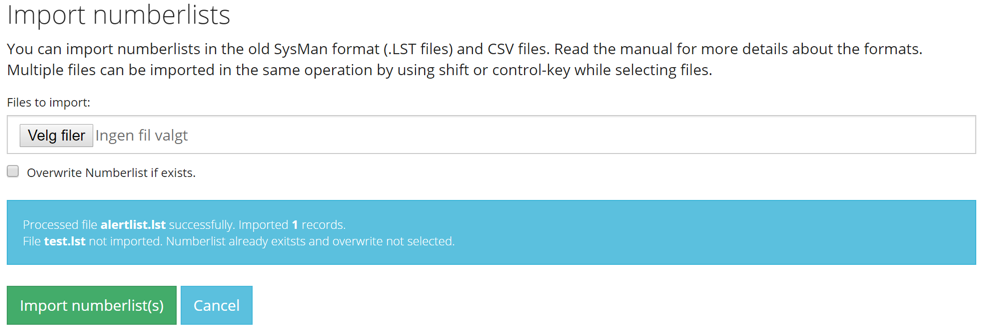
Importing .LST files
This option is provided primarily for importing old SysMan Numberfiles from previous SysMan versions. If you are upgrading to SysManX from an old SysMan installation you can quickly import all your old .LST files using this import function. The import will create a Numberlist and add all receivers in the file into that Numberlist. Settings such as active/not active status, backup-numbers, flash or wakeup-call settings will be preserved on import. Please note that time settings will not be imported from the .LST file as the structure of time settings has changed.
Importing .CSV files
CSV (Semicolon-separated) files can be created with any text editor, and easily exported by applications such as Microsoft Excel. SysManX expects the following format of a CSV file to import it correctly:
- Column 1: Optional Name of receiver
- Column 2: Primary mobile number
- Column 3: Optional backup number 1
- Column 4: Optional backup number 2
- Column 5: Optional e-mail address
- Column 5: Optional active/not active state. Values "true", "yes", "1" or "" (empty) will be treated as active. All others as not active.
If the Primary mobile number is less than 8 digits, then the whole line will be skipped. Any optional header row with column names are therefore skipped if present.
Example file: alert.csv
Name;PrimaryNumber;BackupNumber1;BackupNumber2;Email;Active
John Doe;55512345;;;john.doe@acme.com;true
Importing this file will result in a Numberlist named "alert" containing one receiver named "John Doe".