Send SMS page
There are many ways to send SMS using SysMan, but the simplest way is to use the built-in send SMS page. This page is accessible to all users logged into SysManX. You can find this page by clicking New SMS on the menu.
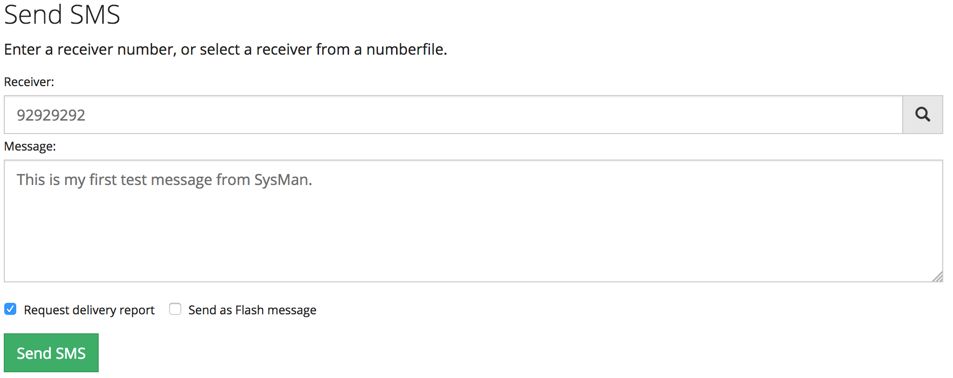
In the receiver field you may enter the mobile number you want to send SMS to, or the name of a Numberlist if you want to send a message to a group of people. You may also look up the number of a receiver from a Numberlist by clicking on the Search-symbol to the right on the recevier text box. That will open a pop-up window with a list of all named receivers in all Numberfiles, and you can click on the receiver your would like to send the SMS to.
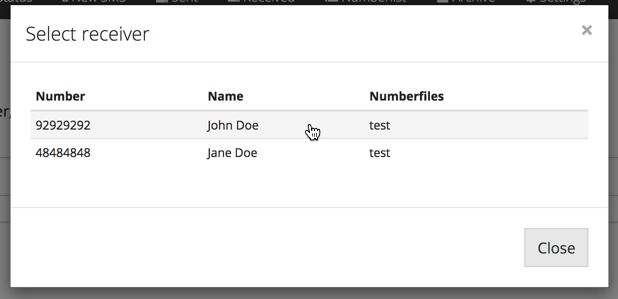
Now you can write the SMS message you want to send in the message-textbox. If the length exceeds 160 characters, then the message will be sent as two or more physical SMS (and also billed as two or more SMS messages by your operator). However, the SMS message will be received as one long SMS message on th receivers phone. The maximum length of an SMS can be configured under General Settings.
To send the message, click the Send SMS button. The message will now be processed by SysManX. If the message is rejected due to time settings or filter settings you will be notified about that. Otherwise it will put on a queue for sending and you can track the progress of the sending from the Sent messages menu.
Delivery reports
A delivery report may be requested if you want the SMSC (Short Message Service Center) to generate a delivery report upon delivery or final failure of delivery. If you do not ask for a delivery report SysManX will only track that the SMS has been successfully submitted to the SMSC, and not any further status.
Please note that your operator may charge you extra for delivery reports.
To request a delivery report for this message, check the Request delivery report checkbox.
Flash message
A Flash message is a special kind of SMS that is displayed immediately on the screen of the receivers mobile phone. It is not stored and cannot be retrieved from the SMS inbox after it has been removed from the display. (Exact behaviour will vary between different phones). The benefit of a flash message is that it is instantly visible on the screen, which is usefull for short but important information such as One-Time-Passwords. It is not recommended for alert messages that may have to be read multiple times.
To send an SMS as a Flash-message, check the Send as Flash message checkbox.
Hide message text
Sometimes you may want to send messages where the message text is not visible or stored in the database after sending the SMS. If you enable the Do not store message text checkbox then the message text will be hidden before the message is sent and after it has been sent the message text will be permanently replaced with three stars: "***".