Status page
The status-page gives you an instant overview of your SysManX SMS server. It shows your license status, recent SMS traffic in addition to status on your interfaces and modem connections.
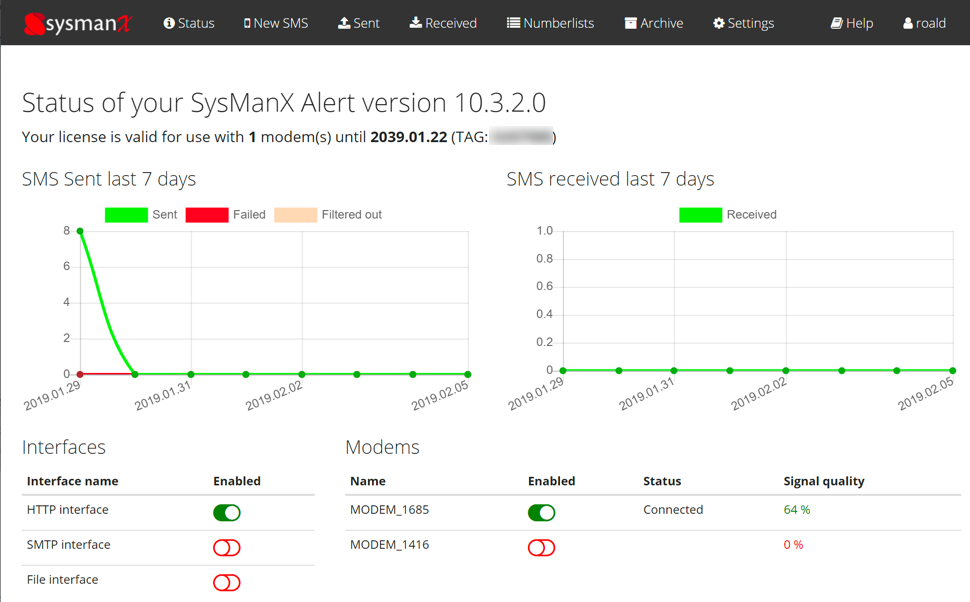
The status page is visible to all logged-in users. The name of the logged in user is displayed at the top right of the screen. To log out, click on the username and choose Logout.
License status
At the top you will see the status of your SysManX license, the edition (Gateway, Alert or Enterprise), and which version you are running. If you have a time-limited license it will show you the expiration date. You will also see the number of modems that your license allows you to run simultaneously. Finally, it will also show a TAG which is a short ID for your license that can be used to reference your license uniquely in communication and support requests towards SysMan.
If your license is missing, invalid, or needs to be activated you will be warned about that at the top of the status page.

If you see this message you should immediately go to General Settings under the Settings menu and enter a valid license to keep your installation running. The Settings menu is only accessible and visible to administrators.
SMS Sent last 7 days
This graph will show you the number of SMS sent per day for the last 7 days. There green curve shows SMS messages that has been successfully sent from a modem to the mobile operator (SMSC), whereas the red curve shows SMS messages that has failed to be sent for various reasons (invalid number, rejected by SMSC etc). If you are using Filters, you will also see a beige colored curve showing how many messages has been discarded by filters.
SMS Received last 7 days
This graph will show you the number of SMS received per day for the last 7 days.
Both graphs show the number of logical SMS messages. Messages longer than 160 characters will consist of two or more physical SMS messages and will usually also be billed as such by your operator. The data behind the graphs is semi-live, meaning that it is updated every few minutes. The page must be reloaded to show updated data.
Interfaces
This table shows an overview of the various interfaces of SysMan and if they are enabled or not. To enable/disable the interfaces you must go to the various interfaces in the Settings menu (Requires administrator-role).
Modems
This table show an overview of the modems that is configured, the connection status and the signal strength.